Table of contents
Writing a research paper in Google Docs
There is a long-standing debate in the research community about whether Google Docs/Microsoft Word or LaTeX is better for research writing.
But calling one of these tools “better” than the other would show bias in favor of that tool. Both of these tools have their advantages.
LaTeX is better in terms of
- Cross-referencing.
- Bibliography management.
- Quality of output.
- Control, stability, and flexibility.
Google Docs on the other hand provides better features for
- Collaboration (especially with non-LaTeX users).
- Intuitive and easy-to-use interface.
- Commenting.
- Tracking changes.
How cool will it be if we can get the best of both worlds in a single tool! Well, there’s awesome news for you!
We have built the Docx2LaTeX Google Docs add-on which brings all the exciting features of LaTeX to Google Docs. This means now you can write your research with the power of LaTeX and ease of Google Docs at the same time.
With the help of Docx2LaTeX Google Docs add-on, you can
- Write your research only once and export it to plain LaTeX or any of the supported journal's LaTeX template.
- Write equations using LaTeX syntax in Google Docs.
- Caption figures, tables, equations and cross-refer them just like it is in LaTeX.
- Search the web for any published article and cite it in your document with a single click.
Write once and export to any journal template
With the help of this addon you need to write your research paper just once and when it’s finally ready just select the journal template that you want your manuscript to be formatted into and your document will be formatted using the journal’s LaTeX template within seconds. You can also download the LaTeX code for the same.
When you select any journal template from the list of templates, buttons to add title, authors, abstract and keywords will be shown
Add title
Click on add title button  and the title placeholder saying "Enter Title
Here" will be
added
at the top of the
document. Replace it with the title of your paper.
and the title placeholder saying "Enter Title
Here" will be
added
at the top of the
document. Replace it with the title of your paper.
Add authors
Click on author  button and you will see a panel to add authors in the sidebar. Click on
add author button
and fill in
all the
author details and save. You can repeat the same process to add more authors.
button and you will see a panel to add authors in the sidebar. Click on
add author button
and fill in
all the
author details and save. You can repeat the same process to add more authors.
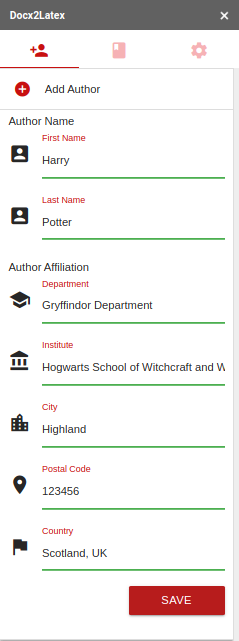
Add keywords
Click on the add keywords button  to add keywords. In the keyword field add keyword and press enter.
to add keywords. In the keyword field add keyword and press enter.
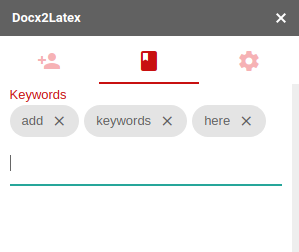
Add sections
Similar to LaTeX where you have commands like \section, \subsection, \subsubsection, here you can add text and apply styles like Heading 1, Heading 2, Heading 3, etc. respectively.
Export to LaTeX
Once your document is ready select the template from the drop-down menu and click on the convert to PDF
(LaTeX) button to preview the LaTeX compiled PDF.
LaTeX code can be downloaded by clicking on the LaTeX source code button.

This addon brings other LaTeX features to Google Docs, read more about them at
- Writing math equations in Google Docs
- Cross-referencing in Google Docs
- Citations in Google Docs
